Welcome to The Carlisle Group's Knowledge Base.
Search or Ask a Question
This is a keyword search that looks for matching articles that contain one or more words specifically by a user in articles’ tags, title and content. Admin writes brief intro content here via admin end. If you are unable to find an answer to your issue, please submit an issue here.
Back to Articles List
CAS Report Range | CAS
Added: 07/26/2023; Last Modified: 07/26/2023; Visits:349Range
Fill in as follows:
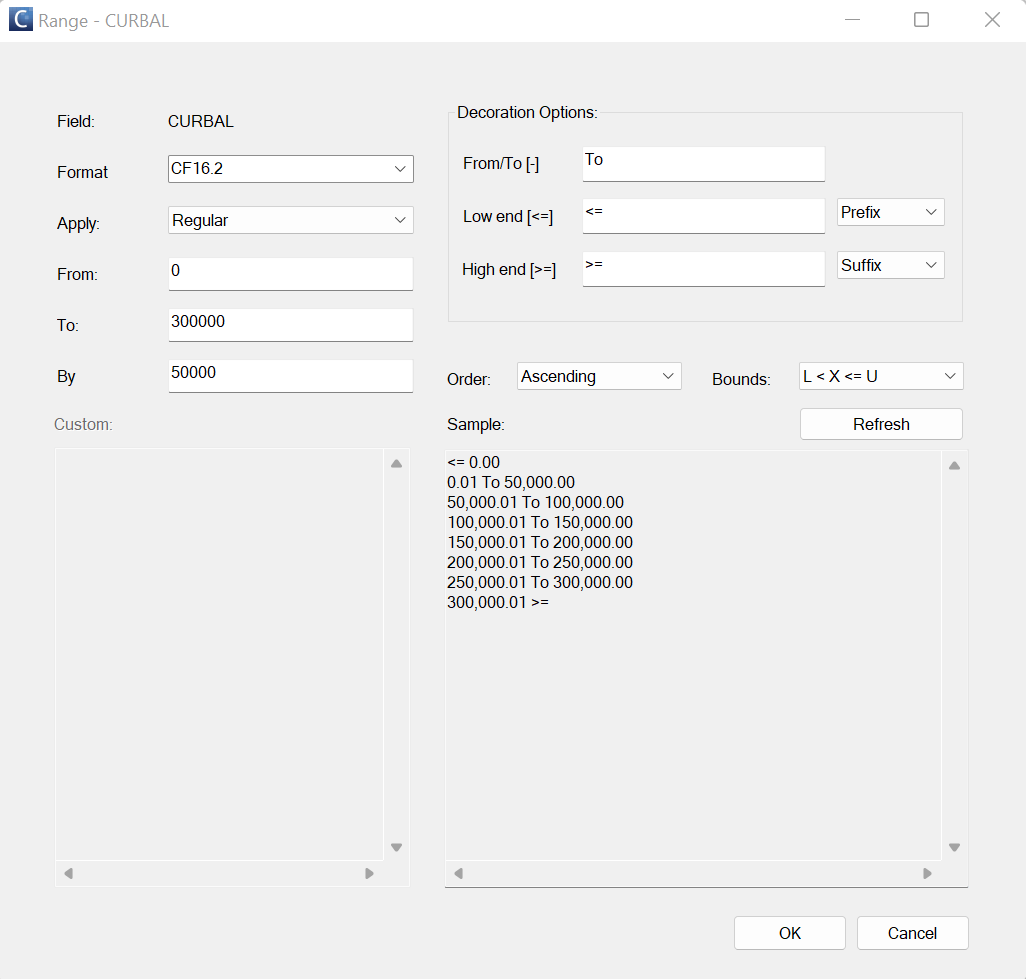
Figure 9
- Apply Select the type of range you will be using. (The following list defines the various methods of ranging your data). Make sure the appropriate information is supplied in the corresponding Regular, Date, or Custom sections if you select that type of range. If you select Auto, CAS will automatically range the data as appropriate, and you do not need to fill in any additional information.
- Regular Range To group a field into equal sized buckets, simply set the starting point, ending point, and increment (From, To, By) of the range. CAS will automatically create a bucket to capture any data greater than the specified end point and lower than the specified starting point. You can never inadvertently exclude data with a range.
- Custom Range To group a field into unequal sized buckets, use the custom range. Simply set the break points of the range. For example, to group the LTV field from 0 to 60, and from 60 to 80, and from 80 to 110, enter the custom range as:
0
60
80
110
You can also use the custom range as follows:
0 to 50 by 10
55
75
90
100 to 500 by 100
800
1200
- Date Range Date fields may be ranged weekly, monthly, quarterly, semi-annually, and annually. Optionally, you may specify a start date and an end date.
- Bounds You may specify the way CAS handles the bounds of a range. To make the data within a bucket greater than or equal to the lower bound and strictly less than the upper bound, use the option: L <= x < U. To make the data in a bucket strictly greater than the lower bound and less than or equal to the upper bound, use L < x <= U.
- Descending Order All ranges should be entered in ascending order. To get a range in descending order, select the Descending Order option.
- Decoration Options Select any desired decoration options

