Welcome to The Carlisle Group's Knowledge Base.
Search or Ask a Question
This is a keyword search that looks for matching articles that contain one or more words specifically by a user in articles’ tags, title and content. Admin writes brief intro content here via admin end. If you are unable to find an answer to your issue, please submit an issue here.
Using an Alternate Temporary Directory in CAS | CAS
Added: 05/09/2012; Last Modified: 06/20/2012; Visits:4,688By default CAS uses the following temporary directory:
CAS 5 32Bit - "%appdata%\CarlisleGroup\CAS5\Temp"
CAS 5 64Bit - "%appdata%\CarlisleGroup\CAS5-64\Temp"
In certain environments the user application data folder is restricted due to network and user quotas. In this case we recommend using an alternate folder. This can be done by modifying the CAS registry key or the CAS shortcut icon.
CAS will NOT empty or create the custom temporary folder unless the ForceCreateTempDir flag is set to 1. How to set the ForceCreateTempDir flag. If this flag is not set and the temporary directory does not exist, CAS (5.0.180+) will show a error message on startup.
Define an alternate temporary directory using a CAS Shortcut: (This is the same for 32 and 64bit CAS.)
- Find you CAS shortcut. Usually in the Start Menu-All Programs-Carlisle Group-CAS 5. (CAS5-64)
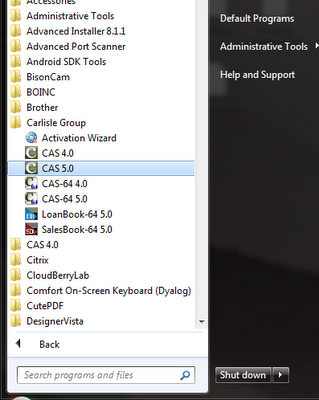
- Right-click on the shortcut and select "Properties."
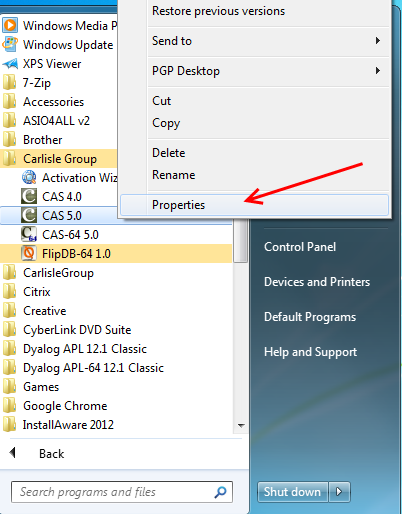
- Add the TempDir variable at the end of the Target: path. You will define the custom variable with your desired directory. For example: TempDir="C:\TEMP\CAS5TEMP\"
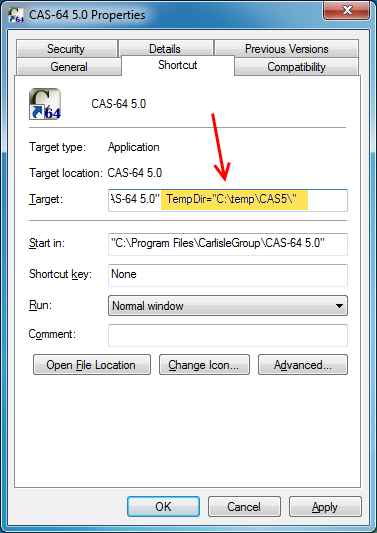
- Click "OK"
Define a alternate temporary directory using CAS registry:
You will need admin rights to modify your registry. This is the best option when doing a new rollout. Every CAS shortcut will use this value unless the shortcut specifically overwrites the TempDir flag.
- Open your Windows Registry Editor. (regedit.exe)
- Find the appropriate key for your version of CAS.
64Bit CAS in 64Bit Windows - HKEY_LOCAL_MACHINE\SOFTWARE\CarlisleGroup\CAS-64 5.0
32Bit CAS in 64Bit Windows - HKEY_LOCAL_MACHINE\SOFTWARE\Wow6432Node\CarlisleGroup\CAS 5.0
32Bit CAS in 32Bit Windows - HKEY_LOCAL_MACHINE\SOFTWARE\CarlisleGroup\CAS 5.0
- Add a new String value and call it "TempDir"
- Modify the new "TempDir" value to contain the path to your new temporary directory.

